Interactive SVG
In the previous sections we have shown how to create parametric SVG drawings that can reconfigure themselves based on IoT parameters. In this section we will show how to create interactive drawings that can reconfigure themselves based on user input by defining links in the drawing.
Seat Selector
This example shows how to create a seat selector that updates itself after the user clicks on a seat. The state of the seat selector is stored in a variable called 'occupied'. This variable is a string of comma separated seat numbers. The seat numbers consist of a row number and a seat number (A-F). The seats are generated by two loops. Inside the loop the seat number (e.g. "3A") is generated. If the seat number is included in the variable 'occupied' the background color is changed to 'grey'. Otherwise the background color is changed to 'light green'. If the seat number is not included in the variable 'occupied' a link is created that represents the new state of the variable 'occupied'. This is done by adding the seat number to the string 'occupied'.
link("'" + occupied + "', '" + label + "'")
So of the user clicks on the seat 6A, the variable 'occupied' is set to 1A, 1B, 2A, 7E, 7F, 6A. The SVG is automatically generated based on the new value of the variable 'occupied'. In the example below the seats 1A, 1B, 2A, 7E, 7F are market as occupied because of the default value of occupied. The user subsequently clicks on 6A and 6B and the SVG is automatically updated to reflect the new value of occupied.
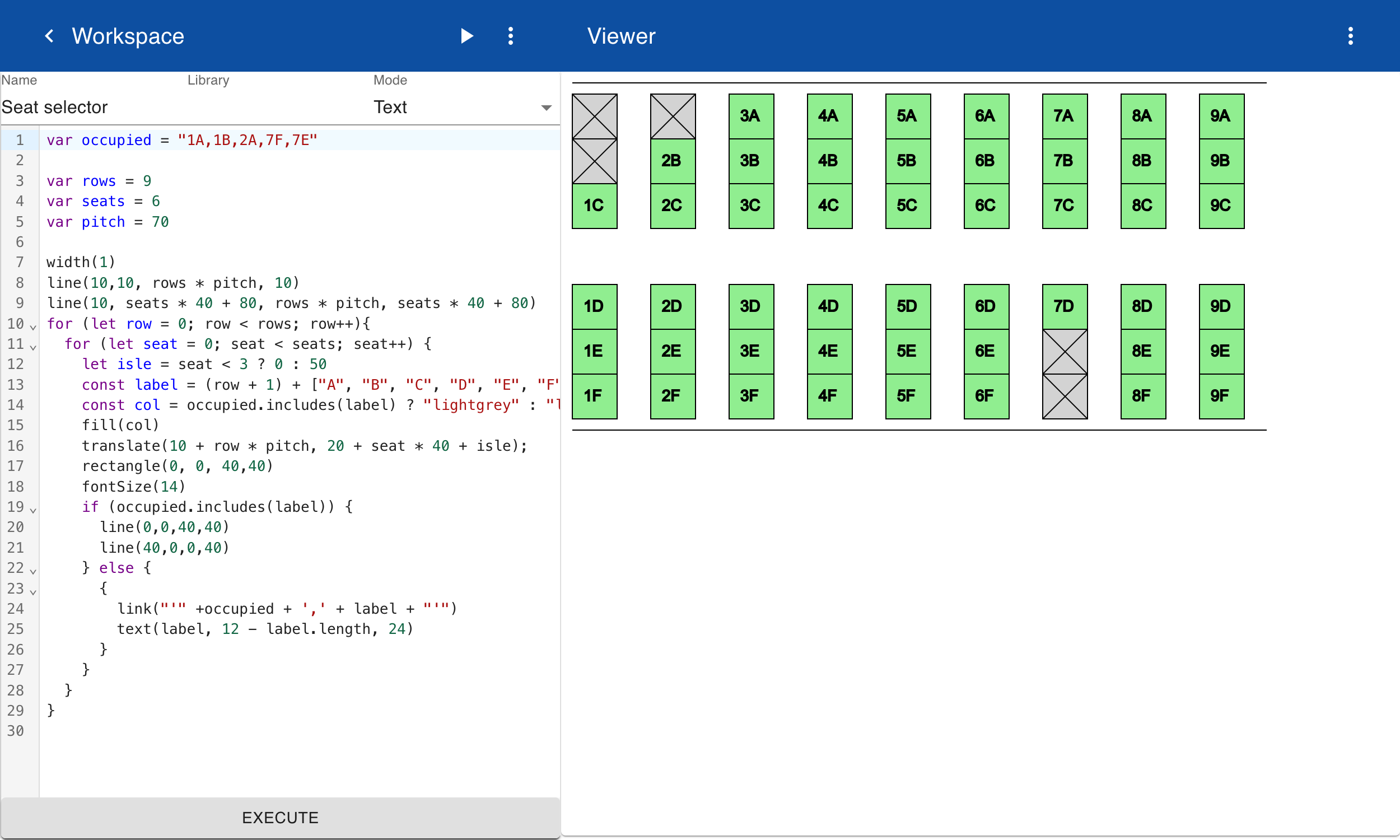
Irrigation diagram
This example shows how to create an irrigation diagram that can be reconfigured based on user input. The state of the diagram is stored in the variable state. This is an object with fields for the value of the pump and three valves. In this example, the values 0 and 1 mean off or on for the pump and closed and open for the valves. Depending on the state of the pump, the line color to the three valves are blue or black. A link statement is used specify the new state of the user clicks on the part called Pump. In this example we use the JavaScript spread operator, which sets the new value of state by copying all fields from the current value using the ... operator. A ternary statement is used to toggle the value of the pump depending on the current value.
{
translate(100,10)
link({...state, pump: pump === 1 ? 0 : 1})
part("Pump")
}
When a link function is called, the link is added to all geometry that is created next, in this case it is added to all elements in the part. To cancel adding links you can either call the function again with an empty value link("") or enter the link statement inside a block statement as shown above. Like with other settings such as fill and color, the link is only applied to elements created in the block statement. In the example below the first valve is set to 1 or open and the other two valves are closed. Then the user clicks on the second and third valve their status is toggled. The SVG is automatically updated to reflect the new value of state by showing the flow of water as blue lines. When the user clicks on the pump, the pump is shut off and the water flow is stopped.
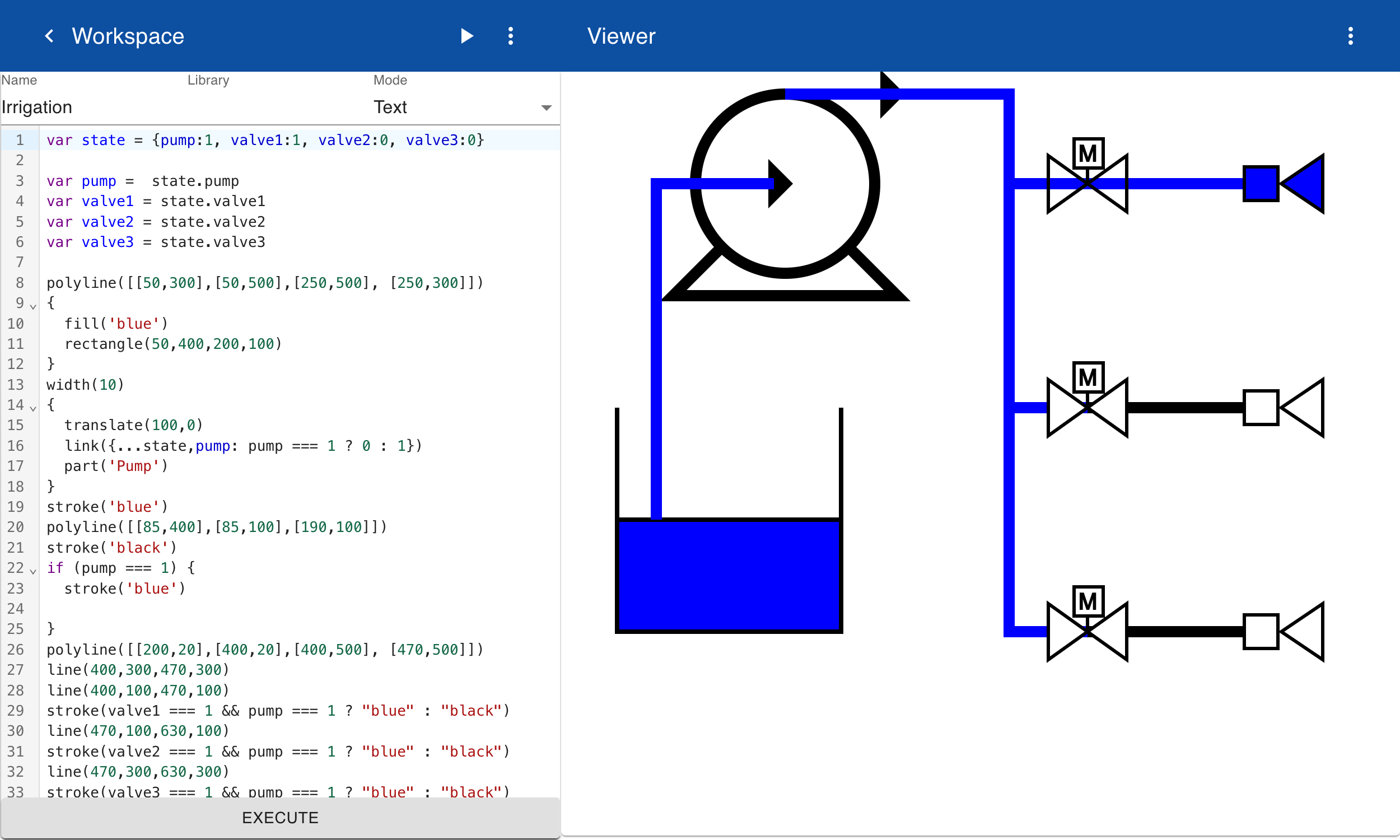
URL
When the design of the drawing is complete, you can embed the SVG in a web page using an <img> tag. You can open the URL directly in a web browser with an optional parameter that defines the initial state.
http://localhost:8010/drawings/svg/Irrigation({pump:0,valve1:1})