Hardware
The installation requires a dedicated server running Ubuntu Linux. The server may be a virtual machine running on VirtualBox, a dedicated Linux server, a Raspberry PI or a VM on Amazon, Azure or Google Cloud Platform.
If you already have a running Ubuntu installation you may skip this section.
Raspberry PI
A Raspberry PI is a fanless computer with a 64-bit processor, USB3 and 2GB-8GB RAM. It costs less than 50 EUR and is often used for edge computing and IoT applications. It is recommended to use a solid state disk attached to the USB3 port instead of a MicroSD card. MicroSD cards tend to wear out over time and a not designed to run a database for storing IoT data.

Download image
Download Ubuntu 20.10 server 64 bit from the Raspberry download site. Ubuntu 20.10 is selected because Ubuntu 20.4 LTS version currently does not support boot from USB. Install the Raspberry Pi Image Manager on your local computer. Start the imager and select the operating system 'Ubuntu 20.10'. Select the SSD drive or SD card and select WRITE.
Boot image
Insert the SD card or insert the SSD into one of the USB 3.0 slots (blue color) and start the raspi. Test that you can acces the system with SSH.
ssh ubuntu@[IP_ADDRESS]
Configuration
To configure the Raspberry for Kubernetes open /boot/firmware/cmdline.txt and append the following line:
cgroup_enable=cpuset cgroup_enable=memory cgroup_memory=1
Reboot after saving changes
Odroid
An Odroid is a fanless computer with a quad-core Amlogic CPU and 4GB RAM. It costs around 85 EUR and also supports eMMC memory modules, which are faster and more reliable than SD cards.

Download image
Download the Ubuntu 20.4 Mate desktop image for Odroid and create an Extended FAT SD card with Balena Etcher. Ubuntu 22.04 images seem to have problems with software reboot so for now only Ubuntu 20.4 should be used. The minimal version does not include Python by default and this means it can not be configured automatically with Ansible. For this reason the Ubuntu 20.4 Mate desktop edition is used. Insert the SD card in the slot at the bottom of the C4 from the edge with the connectors down to the board.
Configuration
To configure the Odroid for Kubernetes open /media/boot/boot.ini and append the following line:
setenv bootargs "${bootargs} systemd.unified_cgroup_hierarchy=0"
Reboot after saving changes
VirtualBox
If you work on a MacOS or Windows platform you can install a virtual machine with Ubuntu.VirtualBox is free of charge and runs on all platforms. It supports hardware accelleration.
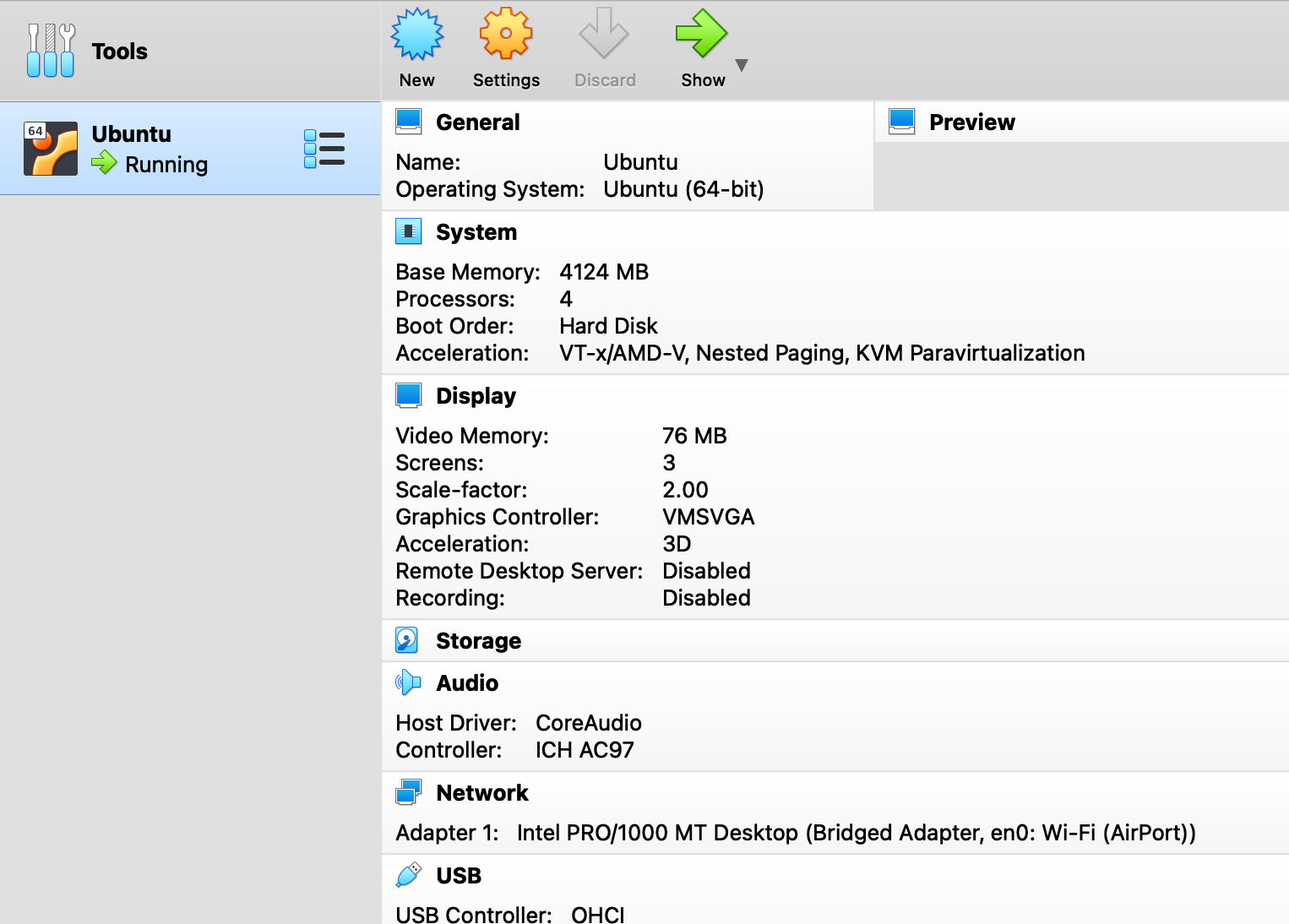
Create VM
Download the Ubuntu 64 bit image and follow the instructions for creating a VM. When creating a new VM on MaxOS Big Sur the application crashes when using the 'Add' function to add a CD with the ISO image. On starting VM just ignore adding image, just close that pop-up. Then on VM screen at the bottom toolbar find disc icon and click on it and choose a disk file from context menu.
Network access
To access the VM install an SSH server:
sudo apt-get install openssh-server
Shut down the Vm and go to network settings. Change 'NAT' to 'Bridge'. The VM can now be accessed via a local IP address.
ssh ubuntu@[IP_ADDRESS]